Save a document
To save changes that have been made to the active document, click the Save
button  in
the Document tab on the ribbon. A Change Record dialog will appear to
insert information about the changes.
You can use the Save button
in
the Document tab on the ribbon. A Change Record dialog will appear to
insert information about the changes.
You can use the Save button  in the Home tab.
in the Home tab.
The Home tab Save button has some additional actions if you expand the menu under this button: the Save All option will save all documents that currently have changes.
Important: Documents are not automatically saved.
When you save a document, you will be prompted to enter information in a Change Record:
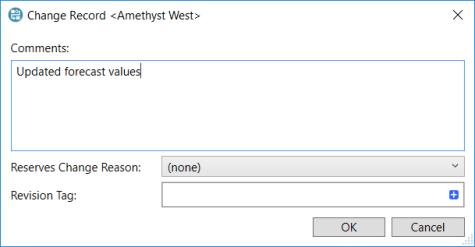
Every time you save a document, a revision of that document is created. Use the Revision Tag field to apply revision tags. For more information, see Revisions, history and comparisons.
Use the Reserves Change Reason to select a change reason. This information is used for calculations in the Reconciliation application. The change reasons can be viewed and edited in the document History window (see View the document history).
For version 16.5 Update 13 and later: When you close the dialog a removable reminder alert Apply a Revision Tag will appear about using revision tags to mark documents for inclusion in Dataflow-Economics linking, in the case that no revision tags have been added. To suppress the alert, check the box Don't show this message again.
